deploy.yml
Gitploy provides the way users can configure pipelines by a simple file, such as deployment trigger, deployment safety, and deploying to a runtime environment🚀. The syntax is designed to be easy to read and expressive so that anyone can understand the pipeline. You can check the documentation for the syntax of the file.
Pipelines are configured by placing a deploy.yml file in the root of your git repository. And if you want to change the file path, you can do it on the settings page.
⚠️ Note that the configuration file must be at the head of the default branch.
Quick Start
If you want to get started quickly, you should click the New Configuration link, copy the deploy.yml file, and push it into your git repository. Then you can find the production environment in the deploy tab.
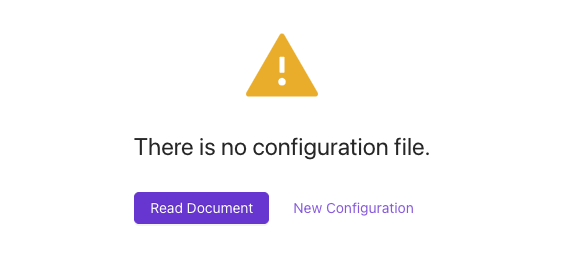
envs:
- name: production
auto_merge: false
# To avoid the context verification.
# required_context: []
Deployment Trigger
Auto Deploy
Gitploy provides continuous delivery basically, but it also provides continuous deployment. The deployment will be triggered automatically if any new push events are detected from GitHub.
To enable continuous deployment, you should configure the auto_deploy_on field. Gitploy triggers a deployment when a ref of the push event is matched with the field.
This configuration also supports a regular expression to match with the specific pattern. It allows you to deploy on any tag (i.e., refs/tags/.*) or to match specific branches (i.e., refs/heads/(main|master)).
envs:
- name: production
auto_deploy_on: refs/heads/main
Deployment safety
Deployable Ref
The ref can be any named branch, tag, or SHA. But sometimes, a ref must be specific branches or tags. You can verify a ref matched with the regular expression by configuring the deployable_ref field.
envs:
- name: production
deployable_ref: "v.*"
Deploy Freeze Window
If you want to prevent deployments for a particular period, such as during a planned vacation period or out of working time, you can configure the frozen_windows field. During a deploy freeze period, users can not execute any deployment.
And this configuration uses the cron expression to handle repetitive periods. You can check the detail in the documentation.
envs:
- name: production
frozen_windows:
# Freeze every midnights
- start: "50 23 * * *"
duration: 20m
location: America/New_York
# Freeze every weekends
- start: "0 * * * SAT,SUN"
duration: 1h
location: Asia/Seoul
Serialization
Serialization forces only one deployment to run for the same environment. If deployment is running for a specific environment, users cannot deploy until the deployment is finished. In particular, serialization is helpful in long-running deployment strategies, such as canary deployments, as it prevents other deployments.
envs:
- name: production
serialization: true
Review
If you require a specific person, such as a service owner or product manager, to review what is deployed before deployment, you can configure the review field. You can list up users as reviewers under the review field. Then Gitploy requests a review to users by sending a notification when a deployment is triggered.
envs:
- name: production
review:
enabled: true
reviewers: ["ocotocat", "manager"]
Deploy 🚀
Parameters of GitHub deployment API
As the 'How it works' documentation mentioned, Gitploy sends a request by deployment API. You can configure all the parameters in a configuration file.
envs:
- name: production
task: deploy:lambda
description: Deploy to the production lambda.
auto_merge: false
required_contexts:
- test
- integration-test
production_environment: true
Dynamic Payload
This dynamic_payload field dynamically generates payload and passes it to the Github deployment API. This configuration makes deployment systems flexible and powerful. For example, it allows the canary deployment system to set the weight of traffic to shift when triggered.
When setting the dynamic payload, when the user presses the deploy button, an input form appears so that the user can enter the payload.
envs:
- name: production
dynamic_payload:
enabled: true
inputs:
canaryEnabled:
required: true
type: select
description: Deploy strategy
options:
- "true"
- "false"
default: "true"
canaryWeight:
required: true
type: number
description: The weight of traffic to shift.
default: 5